- Home
- How to Change your Profile Settings
How to Change your profile settings
Profile Management
In the profile tab you can manage the following details;
- billing address
- personal details
- mailing address
- company information

- In the Host Dashboard, click on the 'Profile' tab
- Manage your personal details, billing, mailing address, company information in the appropriate sections.
- Press 'Save Settings' button
- Its important to keep your billing information up to date. Your profile information and photo are displayed on your individual listing page(s). The rest of the info provided here is for MOCs private use for billing & verification purposes
Profile Section:
Displayed on your listing

Note:
Remember your profile photo is best if square and should be no larger than 300 x300 pixels. Only jpg, jpeg or png formats are accepted.
Billing Info Section
Your Billing Info section is important as it ensures your credit card info is tied to your payment so it can be successfully accepted and your listing will continue to appear..

Mailing Section
The Mailing section is used by MOC to verify ownership of your property. Enter your home address mailing address.
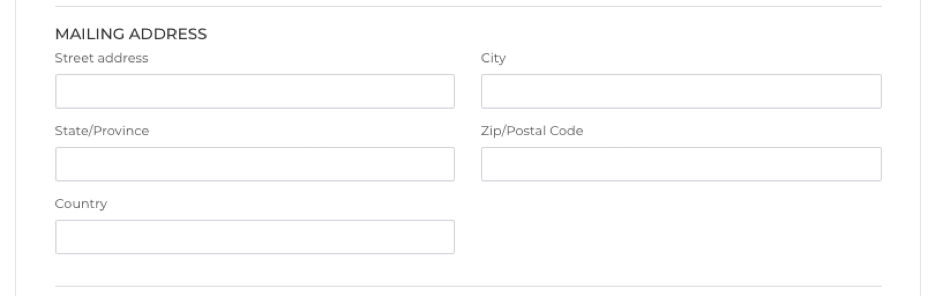
Company Information Section
Do you advertise your rental business with a different name? Enter your brand or company details and even your logo here. This section is currently under Beta testing and development.
Note:
In the future, details entered into the Company Info section will appear on your "View All My Listings" and on property listings where it will over-ride personal details

Secondary Email Notifications
Though not editable in this section, you can send a copy of the inquiry notifications for each listing to a different email address. Heres how:
- Go to the 'Listings' tab on your owner dashboard
- choose the property you wish to edit and press the 'edit listing' button
- under the 'General Info' tab you will find a field marked 'Secondary Notification Email'
- enter the details in the 'Secondary Notification Email' field
- press save