- Home
- How to add Fees & Taxes
FEES, TAXES AND DEPOSIT INFORMATION
Adding Fees, Taxes and Deposits
- Log in to your Host Dashboard, click the 'Listings' tab
- Click 'Edit Listing' on the property you wish to update
- Click 'Taxes and Fees' on the lower left menu
- Choose the fee you wish to add (pet, cleaning, per guest) or add a custom fee yourself
Standard Fees

- Standard Fees can be entered by stay or per night
- Standard Fees have a dollar value
- Extra Guest Fees have a minimum (Base) occupancy number before the extra fee is charged
- Press save
Custom Fees

- Log in to your Host Dashboard, click the 'Listings' tab
- Click 'EDIT LISTING' on the property you wish to update
- Click 'Taxes and Fees' on the lower left menu
- Scroll down to the Custom Fee section
- Custom Fees are categorized by Status, Name, Fee, Application, and Actions
- Click the 'Add New Custom Fee' button
- Enter the details in the pop up window (below)

- Press 'save'
Important Note:
The application of the fee affects the traveler quote calculator
- Mandatory - the fee will be included in the quote total
- Optional - the fee will not be included in the quote total but is itemized on the quote
- Examples of Optional Fees - seasonal pool heat, utilities, etc...
- Info Only - the fee will not be included in the quote total but is itemized on the quote
- Examples of Info Only Fees - refundable damage deposits (categorizing refundable deposits as mandatory will significantly inflate your quote over your competitors who choose a damage waiver fee, this will decrease your booking inquiries)
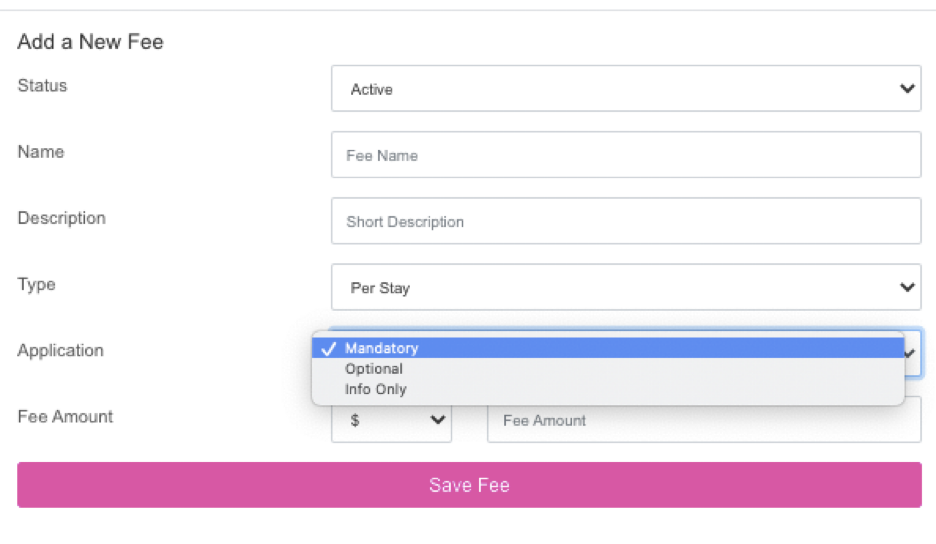
How to Delete A Fee
- Log in to your Host Dashboard, click the 'Listings' tab
- Click 'Edit Listing' on the property you wish to update
- Click 'Taxes and Fees' on the lower left menu
- Scroll to the Fee that you wish to delete
- Press the 'delete' button to the right of the fee
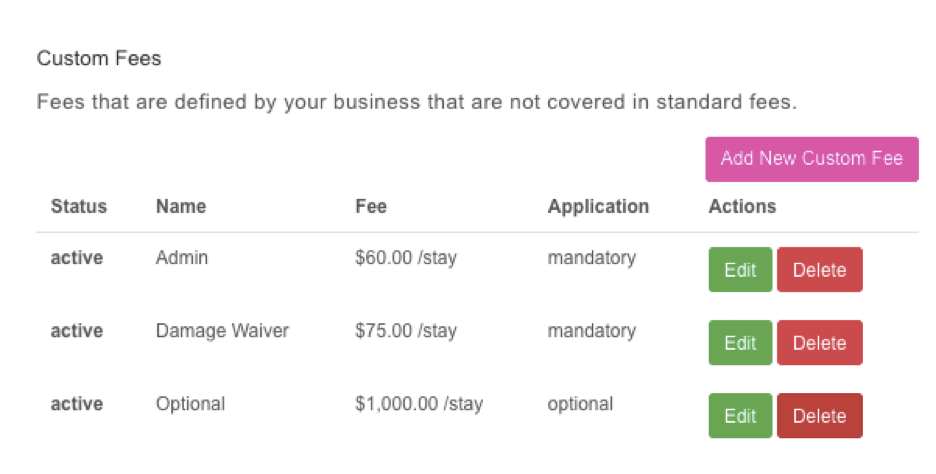
Taxes
- Log in to your Host Dashboard, click the 'Listings' tab
- Click 'Edit Listing' on the property you wish to update
- Click 'Taxes and Fees' on the lower left menu
- Scroll down to the Tax section

- Click the 'Add New Tax' button
- Enter the details in the pop up window (below)

- Taxes are categorized by Status, Name, and Tax Amount
- Enter the details for the fee as needed
- Taxes are always calculated in a percentage
- Press 'save tax'